To get your iPhone email ready please follow the steps outlined below:
1. From your home screen choose the settings icon: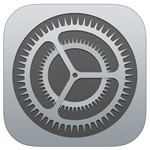
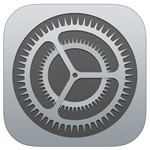
2. From the settings menu choose Mail, Contacts, Calendars
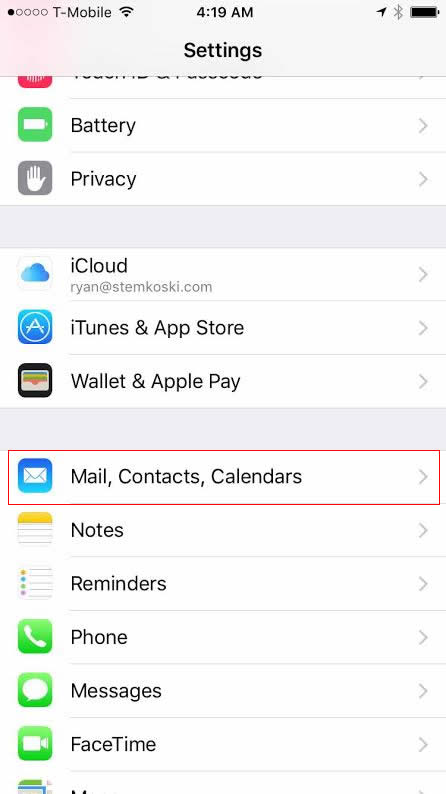
3. From the Mail, Contacts, Calendars menu select the account that you would like to edit. If you have multiple Zipline email accounts please complete these steps for each account separately.
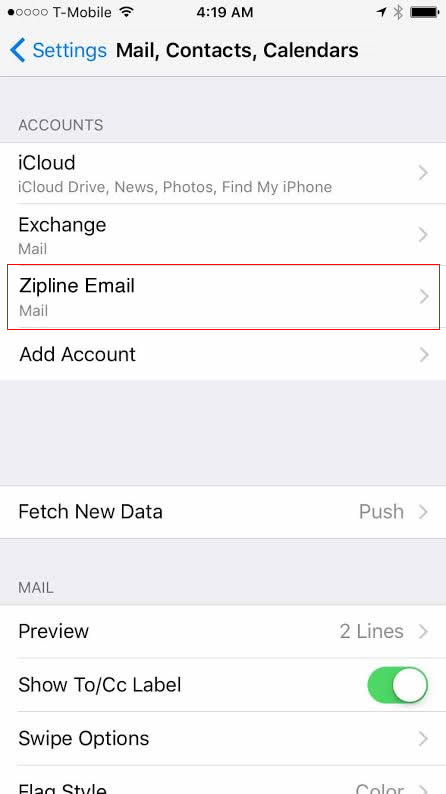
4. Once have chosen an account you should see a screen similar to the one outlined below with your email address shown. Click on your email address to edit the settings.
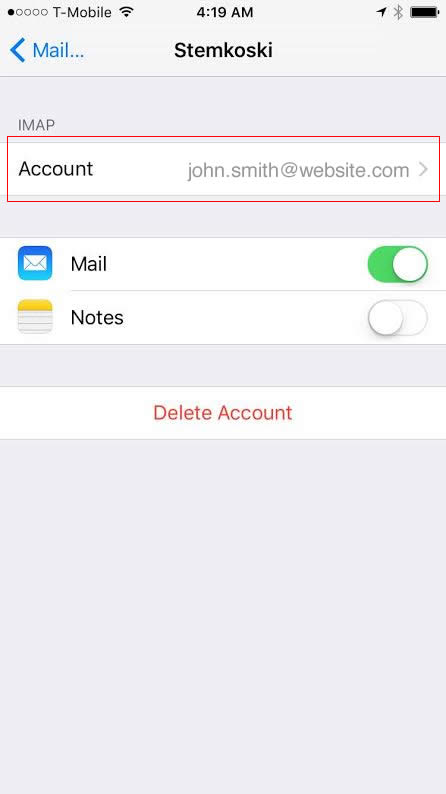
5. On your Account Settings screen look in the top left at the area highlighted in the blue box. If your blue box says POP, navigate to this POP set up how to, then go to step 5 and continue. If your blue box says IMAP then continue using this how to and copy the settings in the screenshot below. Complete all the information contained in the red box substituting your name for John Smith and your email for john.smith@website.com.
IMAP SETTINGS:
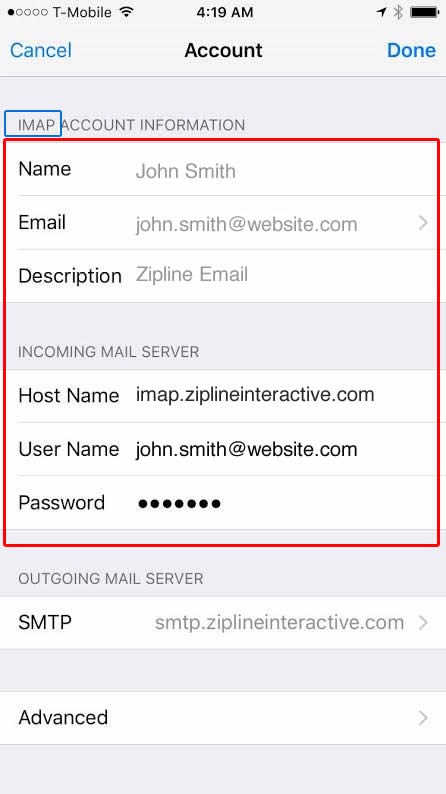
6. Once you have completed the settings click on the SMTP Address listed. This will take you to a screen (same as the one seen in screenshot below) where you can select from the SMTP accounts on this device. You will want to click on the primary account to edit it so that it meets the updated Zipline email settings.

7. From the SMTP settings screen align your settings with the settings outlined in the red box below. Make sure to substitute your email address for john.smith@website.com. Once your settings match choose "Done" at the top right of the screen to save your settings.

8. On the primary server screen click "Account" to navigate back to the main settings page.

9. Now, at the bottom of the screen click the "Advanced" button to navigate into your settings.

10. On the "Advanced" screen scroll down to incoming settings. IMAP users copy the settings in the screenshot below.
IMAP SETTINGS:

11. Choose "Account" in the top left. This will navigate you back to the main settings screen.
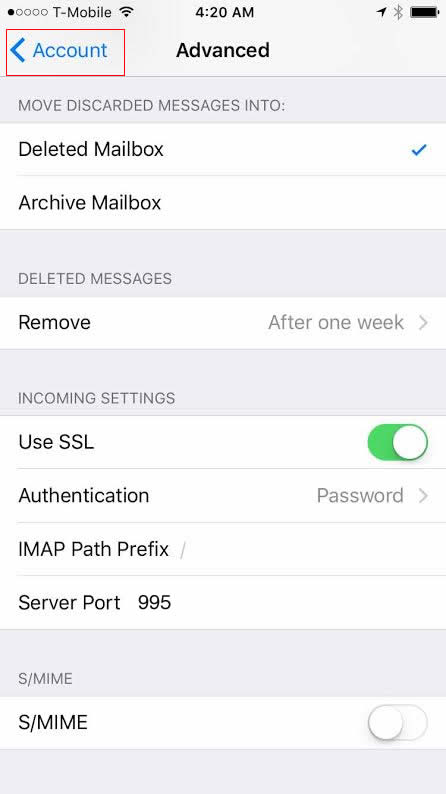
12. From there click "Done" in the top right. Your mail settings are now updated!

If you have questions about this how-to article or need help, please submit a support ticket or call 866-440-3158 ext. 2 to reach our technical support team.
