Windows
1. Open the Windows Command Prompt in one of the following ways:
a. Click the start menu, type "cmd" into the search bar, then press Enter, or
b. Hold down the Windows key and the R key at the same time to open the Run Prompt window, type "cmd" into the bar, then click OK or press Enter.
It will look similar to this:
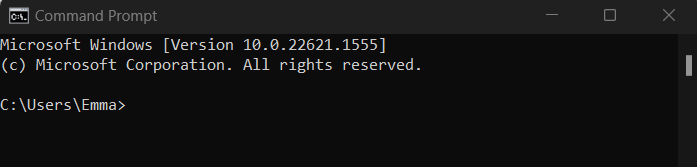
2. Type in "ping yourdomainname.com" and hit the Enter key. See example underlined in screenshot below.
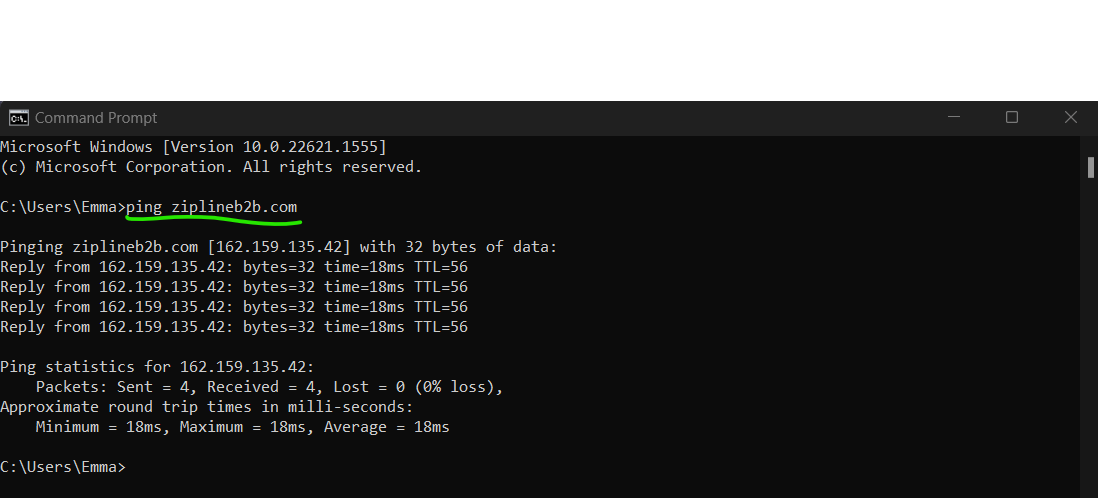
3. The information you need to know is the string of numbers and periods that are returned, also known as the IP address. In this example, the IP address is 162.159.135.42, indicated in the screenshot below and multiple times after that. Not all IP addresses have the same number of digits, so yours may look different than this example.
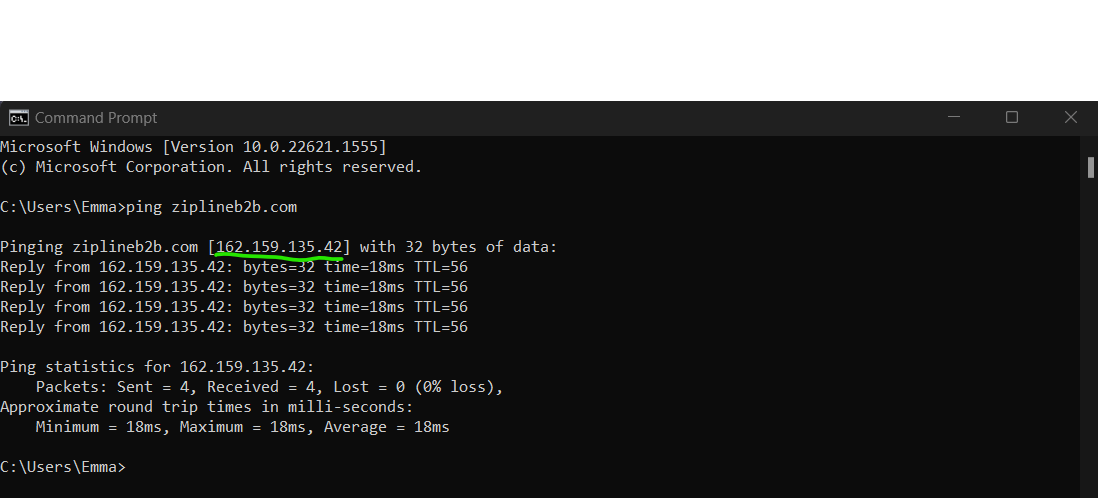
Mac
1. Open a Finder window in one of the following ways:
a. Click the blue and gray face icon in the dock; or
b. Press the Command key and the A key at the same time
2. Open the Utilities folder
3. Open the Terminal app
4. Type in "ping yourdomainname.com" and hit the Enter key. The information you need to know is the string of numbers and periods that are returned, also known as the IP address. Not all IP addresses have the same number of digits.
